

![]()
Contents Hide
The second step serves to validate and customize the source data to get desired results.
The Smap3D Isometric form in this step consists of 3 panes as follows.
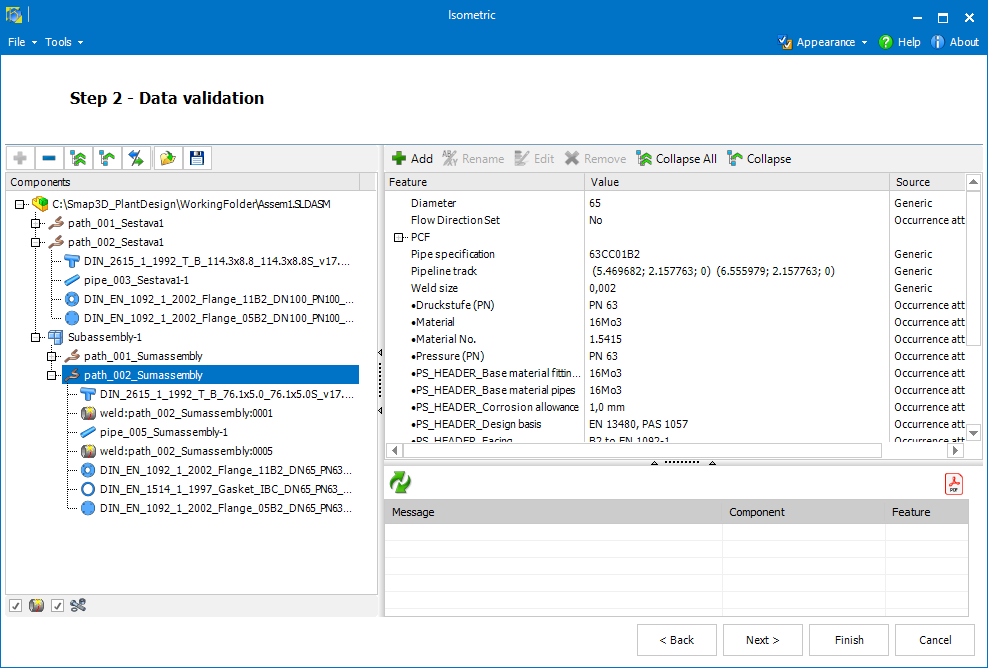
This (left) section displays the source data structure organized by subassemblies, groups, and pipelines (pipeline paths).
In addition to the structure displayed in Smap3D Piping, Smap3D Isometric also adds features like welds and gaps to the sections where a pipe is not present but is expected.
Deselect  omits particular components (or even pipelines or subassemblies) from
further processing (such components do not generate any error messages
and will not show up in the resulting isometric drawings).
omits particular components (or even pipelines or subassemblies) from
further processing (such components do not generate any error messages
and will not show up in the resulting isometric drawings).
Deselected components/pipelines can be taken back into account by Select ![]() .
.
The filter below the treeview allows
to show/hide welds  and show/hide fasteners
and show/hide fasteners  in
the structure.
in
the structure.
The filter setting does not affect the resulting isometric drawings in any way.
![]() The components and subassemblies
which are invisible (hidden) in CAD application are set as deselected
by default in Step 2.
The components and subassemblies
which are invisible (hidden) in CAD application are set as deselected
by default in Step 2.
Reverse component order (or flow
direction if you like) can be set for any pipeline path using any
pipeline path using Reverse order
 .
.
It affects only components ordinal numbers in the resulting isometric drawings, geometry is not affected (see Component labeling in PCF options for details).
The current data structure, including all the changes made in the components
treeview and also the changes made in the
features section (added and renamed features, edited values, etc.), can
be saved as SIWF file to file system using Save
SIWF file  .
.
Such a file can be loaded using the Load
SIWF file  (Step 2) or can be selected later as a data source in Step
1.
(Step 2) or can be selected later as a data source in Step
1.
![]() If CAD application is running
with source assembly opened, component selection follows selected component
in CAD and vice versa.
If CAD application is running
with source assembly opened, component selection follows selected component
in CAD and vice versa.
The top-right section displays features (properties, virtual characteristics, etc.) of the item currently selected in the components treeview.
The information is divided in three columns - Feature (feature names), Value (feature values) and Source.
The third column indicates how the information has been obtained. In case there is one feature (or its value respectively) obtained several times , the value obtained from the highest priority source is taken into account when creating PCF data.
The sources are listed in order of priority (from the highest to the lowest) in the following table.
![]() Features marked with bullet
are read directly from the source data (their names are not translated).
Features marked with bullet
are read directly from the source data (their names are not translated).
![]() Feature Component Type is computed
from the Smap3D property PartType by default.
Feature Component Type is computed
from the Smap3D property PartType by default.
![]() When there is a custom property
ISO_IsAssembly with value true in a subassembly, Isometric does read
the subassembly content as single components regardless of existing Piping
coordinate systems.
When there is a custom property
ISO_IsAssembly with value true in a subassembly, Isometric does read
the subassembly content as single components regardless of existing Piping
coordinate systems.
![]() Feature Key Name is a translated
name of the FittingType.
Feature Key Name is a translated
name of the FittingType.
Source ID |
Description |
User edited |
feature manually added, renamed or with manually modified value |
Feature override* |
obtained as a result of some feature overrides |
Component reference** |
component reference of the respective component's instance |
Occurence attribute |
taken from occurrence attribute set |
File property |
standard file property |
Custom property |
custom property |
Detected multiaxis bend* |
computed from the component geometry when endpoints are not coaxial (CENTRE-POINT positions of bends typically) |
Computed from pipe track position* |
recognized from the component position on the pipeline path (Pipeline order typically) |
Default value* |
predefined default value (e.g. SKEY for welds - see PCF Options) |
Computed ends and points* |
computed or recognized from the component geometry (e.g. CENTRE-POINT positions, component types such as crosses, etc.) |
Computed from part type* |
converted/recognized from PartType custom property (Component type typically) |
Computed from component type* |
derived from Component type feature (SKEY typically) |
ERROR: Variable (SmapStream) is undefined. |
obtained from ERROR: Variable (SmapStream) is undefined. of a standard part |
CAD property |
special CAD specific property |
Generic |
obtained from other sources |
* Features are not saved to SIWF file, the values depend on current settings!
** For using within feature overrides or output mappings, ISO_COMPONENT_REFERENCE must be used as identifier for component reference.
The features can be managed using the commands described below.
Since editing (including renaming and removing) can be restricted (see Advanced options for details), the features which can be edited/removed and the values which can be edited are highlighted.
![]() However it is recommended to
do as much modifications as possible using the automatic processes controlled
from the options dialog.
However it is recommended to
do as much modifications as possible using the automatic processes controlled
from the options dialog.
This command serves mainly to add new features and additional items, but it can be also used to edit values of existent features. These actions can be taken within the Add New Feature dialog as follows:
Add new feature - enter
desired feature name (or select it from the drop-down).
Add additional item
- check the ADDITIONAL_ITEM_ checkbox, select an index (via
the numeric up-down) and type or select the desired PCF feature from
the drop-down.
For more details on additional items click here.
Edit feature - select from the drop-down a feature which has already a value for the selected component.
A feature value can be simply entered or set as a formula (check Feature Overrides for details).
After entering a feature value (and clicking OK) the Multi-Edit form appears which allows to assign the feature (or change its value) to more components at once.
Multi-Edit is performed after selecting OK when Change all components with the same is checked and some feature from the list is selected.
In such a case the feature is added to (or the value is changed for) all the items of the same role (fitting, pipe, pipeline or assembly) or simply to any item (if All is selected) which have the same value of the selected feature as the edited item.
If Change everytime is checked such an addition (or edition) is stored as a rule (see Feature Overrides for details) for future use, i.e. it will be applied in the future sessions to all matching features.
Write to part's property writes a new feature/value directly to corresponding component's file property.
![]() Feature source is set to User
Edited. In case of editing a feature value the original value and source
is preserved (available as a sub-node in the feature structure). The original
value has lower priority and so it is no longer taken into account for
further processing.
Feature source is set to User
Edited. In case of editing a feature value the original value and source
is preserved (available as a sub-node in the feature structure). The original
value has lower priority and so it is no longer taken into account for
further processing.
![]() Rename
Rename
Renames feature.
![]() Feature source is set to User
Edited.
Feature source is set to User
Edited.
Edits feature value.
After entering new value the Multi-Edit form appears that allows to
change the feature value for more components at once (described in detail
above for Add  ).
).
![]() Feature source is set to User
Edited. The original value and source is preserved (available as a sub-node
in the feature structure). It has lower priority and so it is not taken
into account for further processing.
Feature source is set to User
Edited. The original value and source is preserved (available as a sub-node
in the feature structure). It has lower priority and so it is not taken
into account for further processing.
![]() Remove
Remove
Removes selected feature.
In this section (bottom-right) there are messages displayed which are thrown when the application is reading the source data and trying to create PCF data.
By clicking a message, appropriate component and feature is selected.
Messages are classified by relevance as follows:
Notice ![]() - common information
on trouble-free actions etc.
- common information
on trouble-free actions etc.
Warning
 -
information on non-critical problems.
-
information on non-critical problems.
Error  - information on problems preventing from creating correct results.
- information on problems preventing from creating correct results.
For some kinds of warnings and error messages there could also be a mentioned problematic component or even a feature.
After making any manual corrections ![]() it is required to try to create PCF
data again using Revalidate data
it is required to try to create PCF
data again using Revalidate data
![]() which
also refreshes the messages.
which
also refreshes the messages.
Once the input data is corrected (and options set) no more errors should appear in the message area.