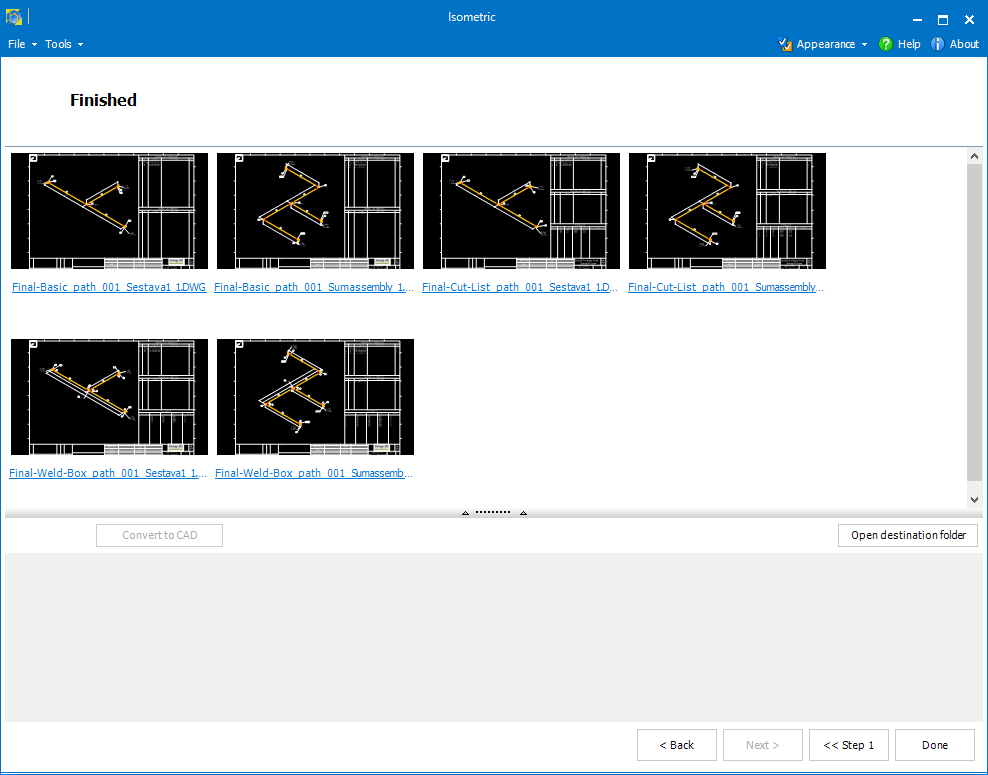![]()
The last step of Smap3D Isometric displays the results of the process.
The top section of the form displays (if the process was successful) thumbnails of the resulting isometric drawing(s) and other output files.
The drawings themselves can be opened by selecting the previews (or links below).
Select Open destination folder, Windows Explorer is shown with the output path (selected in Step 3 or Templates options respectively) browsed.
If there is a proper CAD drawing template selected and the Convert to CAD option is not set in Step 3 or Templates options, the resulting isometric drawings can be exported to the CAD native drawing format by selecting Convert to CAD.
![]() The drawing can be created in
DWG format (using appropriate setting and a
drawing template in the I-Configure).
DWG supports international character sets e.g. Cyrillic.
The drawing can be created in
DWG format (using appropriate setting and a
drawing template in the I-Configure).
DWG supports international character sets e.g. Cyrillic.
![]() If the
drawings are not (clearly) visible due to thumbnail background color,
this can be changed in Advanced
options.
If the
drawings are not (clearly) visible due to thumbnail background color,
this can be changed in Advanced
options.
In this section there is a final summary of the whole application process.
The messages displayed here are thrown when the application is reading the source data, creating PCF data and Personal ISOGEN® generates the resulting isometric drawings.
Messages are classified by relevance as follows:
Notice ![]() - common
information on trouble-free actions etc.
- common
information on trouble-free actions etc.
Warning
 -
information on non-critical problems.
-
information on non-critical problems.
Error  - information
on serious problems preventing creation of correct results.
- information
on serious problems preventing creation of correct results.