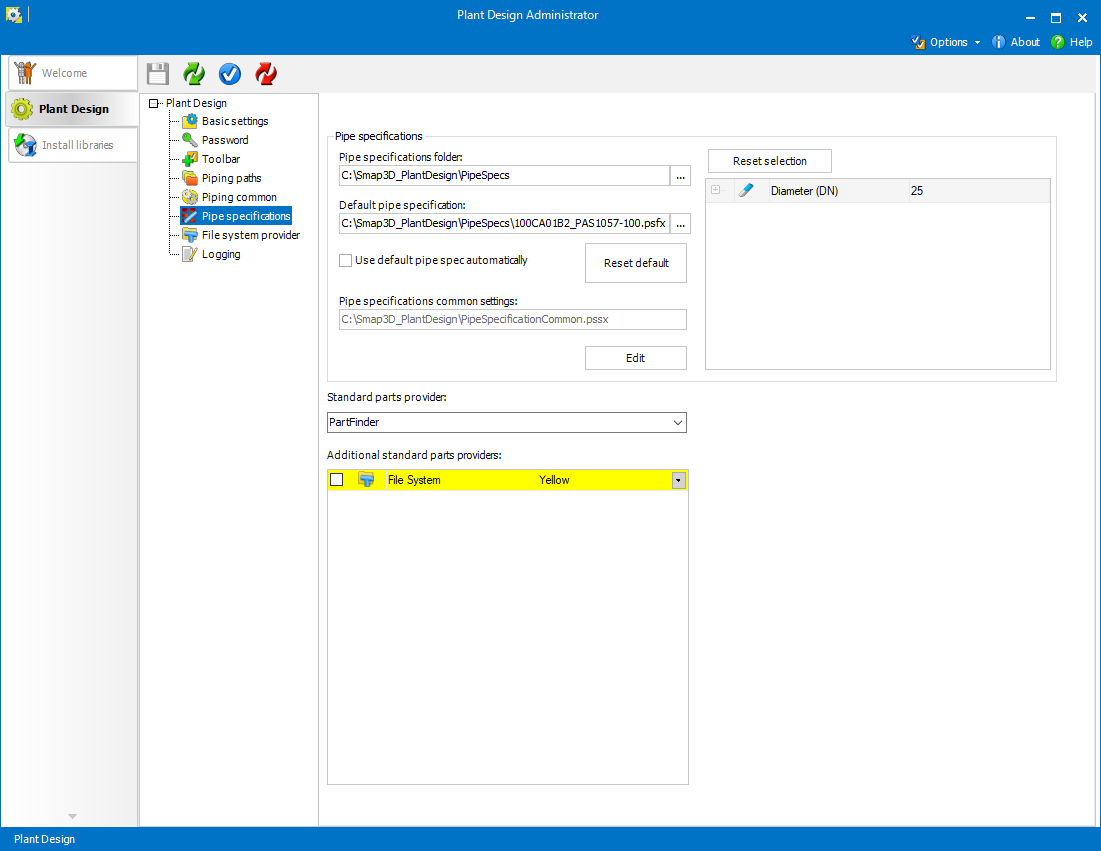![]()
 Pipe Specifications
Pipe SpecificationsThe basic settings for the use of pipe specifications in Smap3D Piping can be made in the Pipe Specifications tab.
Any user can change the pipe specifications settings individually (except for the Pipe specifications common settings) in the Piping application itself.
Pipe specifications folder is the location where Piping searches for
pipe specifications when commands such as Generate
pipeline  or
Edit pipeline
or
Edit pipeline  are launched.
are launched.
Only pipe specifications from the pipe specifications folder are then
shown in the dialog for pipe specification selection. 
Any of the pipe specifications stored in the folder can be set as default pipe specification.
The user should then select the default values for all the selection parameters of the default pipe specification (in the right box).
By checking use default pipe spec automatically,
Smap3D Piping does not open the dialog for selecting pipe specifications
after starting e.g. Generate pipeline
 .
. 
 The
default pipe specification must be located in the active pipe specifications
folder.
The
default pipe specification must be located in the active pipe specifications
folder.
Pipe specifications common settings defines component types and selection parameters which should be used in Pipe specification editor.
Select Edit to open Pipe Specification Editor in mode for editing common settings.
 The file is stored as PipeSpecificationCommon.pssx
in the configuration folder.
The file is stored as PipeSpecificationCommon.pssx
in the configuration folder.
Depending on purchased license and installed software, it is possible to use a main Standard parts provider.
Standard parts provider is generally something (PDM system, application, plug-in, etc.) that provides Piping with component files.
Some functions of the Plant Design applications can only use the main standard parts provider (not an additional one).
In addition to providing the components, the main standard parts provider may also get information about outputs of the Plant Design applications, so it can manage the respective documents.
 When
using only Smap3D P&ID, PCFExport,
and/or Coordinate
System Wizard, standard parts provider does not need to be set. Otherwise
it has to be specified.
When
using only Smap3D P&ID, PCFExport,
and/or Coordinate
System Wizard, standard parts provider does not need to be set. Otherwise
it has to be specified.
The main standard parts provider (see above) may be supplemented by other (additional) providers.
The Additional Standard Parts Providers control contains a list of those available standard parts providers that can be used as additional providers.
By checking the checkbox, the provider is set on and can be used for getting components in Plant Design applications and functions.
Using the drop-down in the last column, it is possible to set the background color for the elements (rows of tables) displaying components provided by the respective additional provider.
 The elements displaying components
provided by the main standard parts provider have white background.
The elements displaying components
provided by the main standard parts provider have white background.
 For
more details on standard parts providers contact our Smap3D
sales.
For
more details on standard parts providers contact our Smap3D
sales.
 In order for settings to be saved,
use Save
settings when Plant
Design tab is opened.
In order for settings to be saved,
use Save
settings when Plant
Design tab is opened.