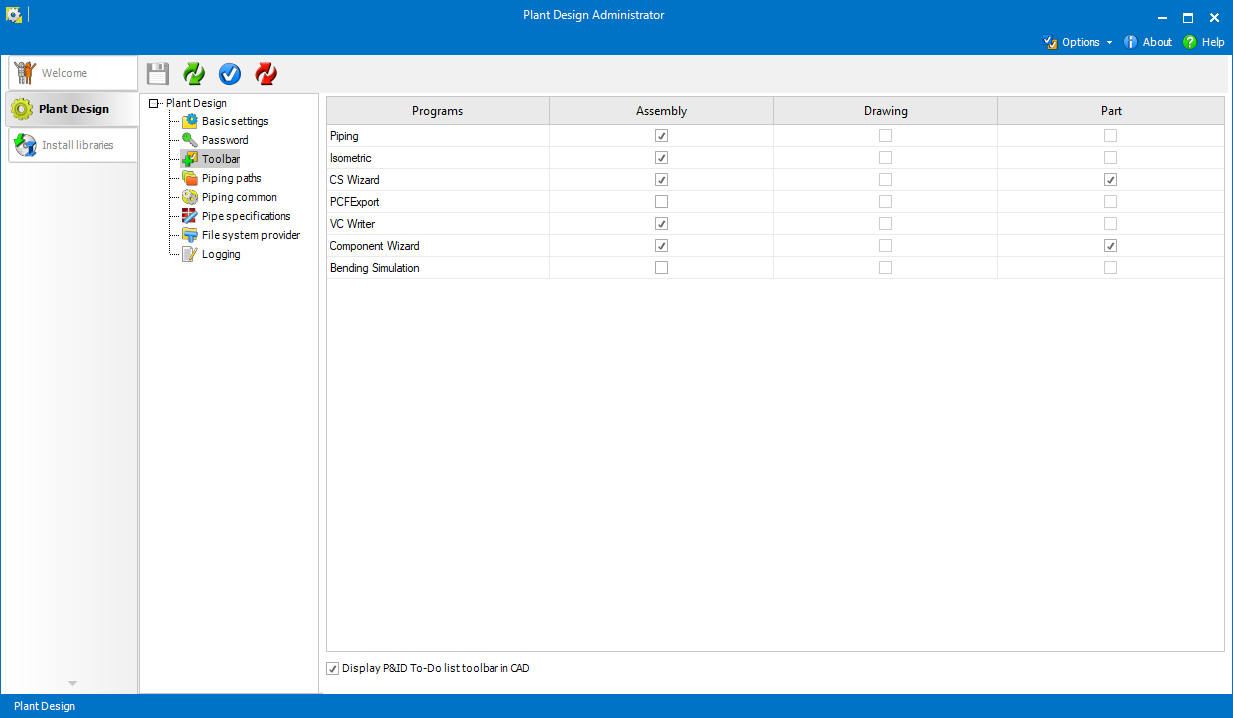![]()
 Toolbar
ToolbarIn this tab, it is possible to add custom Smap3D Plant Design toolbars into SOLIDWORKS. The toolbars may be different for individual environments.
Display P&ID To-Do List Toolbar in CAD - Display P&ID To-Do List Toolbar in CAD removes the P&ID To-Do List toolbar and associated window from the SOLIDWORKS user interface when disabled. Plant Design Administrator needs to be saved and SOLIDWORKS must be closed or restarted.
The columns in the table represent the CAD application environments and the rows show the applications which can be added to the toolbar available in there.
 The combinations
which are disabled are either not logical combinations or there is no
license available for those applications.
The combinations
which are disabled are either not logical combinations or there is no
license available for those applications.
 .
.
 If the CAD application is running
during the installation, the changes will take effect when it is launched
again.
If the CAD application is running
during the installation, the changes will take effect when it is launched
again.
 In order for settings to be saved,
use Save
settings when Plant
Design tab is opened.
In order for settings to be saved,
use Save
settings when Plant
Design tab is opened.